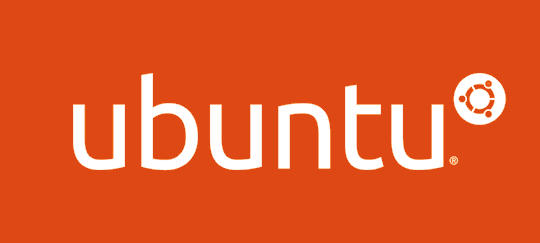前言
Ubuntu 20.04 测试通过
本文假设读者有一定 Linux Server 基础。所以并不会对每一个命令进行解释。更多是对自己需要的记录。
本文大部分内容是
Initial Server Setup with Ubuntu 18.04
这个文章的简单复述。
并且根据用最大性价比达成能全球访问的生产环境原则,在细节的设置上会进行我自己觉得需要做的相应调整。
digitalocean 是个良心厂商,tutorials 的文章都值得一看。
前期准备
默认读者拥有一台VPS。
VPS 如需购买,我使用的主机商是
Vultr
DigitalOcean
最便宜的 VPS 每月 USD $5。
域名购买
NameCheap
以上仅供参考。
本文具有强烈的个人感情色彩,如有观看不适,请尽快关闭. 本文仅作为个人学习记录使用,也欢迎在许可协议范围内转载或使用,请尊重版权并且保留原文链接,谢谢您的理解合作. 如果您觉得本站对您能有帮助,您可以使用RSS方式订阅本站,这样您将能在第一时间获取本站信息.
命令说明
> , $, # 皆是符号来作为命令行提示符
1
2
3
| > // 表示在本地环境输入
$ // 表示在 VPS 环境下普通用户身份输入
# // 表示在 VPS 环境下 root 用户身份输入
|
购买 VPS
去 Vultr or DigitalOcean or 你喜欢的主机商根据喜好购买一台最便宜的 VPS。OS
选择 Ubuntu 19.10 干净镜像。
一路顺风的完成以后能够需要获得以下信息:
- [IP4 地址]
- [root 密码]
初始化 VPS
登陆 VPS
1
2
| > ssh root@[IP4 地址]
[root 密码]
|
建立新用户
除了密码其他部分可以一路回车
给新用户加 sudo
1
| # usermod -aG sudo [用户名]
|
设置基本的防火墙
1
2
3
| Output
Available applications:
OpenSSH
|
1
2
| # ufw allow OpenSSH
# ufw enable
|
1
2
3
| Output
Command may disrupt existing ssh connections. Proceed with operation (y|n)? y
Firewall is active and enabled on system startup
|
1
2
3
4
5
6
7
| Output
Status: active
To Action From
-- ------ ----
OpenSSH ALLOW Anywhere
OpenSSH (v6) ALLOW Anywhere (v6)
|
添加 Swap
由于我们使用的是便宜 VPS 一般内存较小。而硬盘很可能已经是 SSD。 所以,我们添加一个 Swap 来优化我们的主机。
检查目前 Swap 信息
如果没有任何输出,就说明没有 Swap
用 free 验证一下
类似输出
1
2
3
4
| Output
total used free shared buff/cache available
Mem: 985M 84M 222M 680K 678M 721M
Swap: 0B 0B 0B
|
检查目前硬盘信息
类似输出
1
2
3
4
5
6
7
8
9
10
| Output
Filesystem Size Used Avail Use% Mounted on
udev 481M 0 481M 0% /dev
tmpfs 99M 656K 98M 1% /run
/dev/vda1 25G 1.4G 23G 6% /
tmpfs 493M 0 493M 0% /dev/shm
tmpfs 5.0M 0 5.0M 0% /run/lock
tmpfs 493M 0 493M 0% /sys/fs/cgroup
/dev/vda15 105M 3.4M 102M 4% /boot/efi
tmpfs 99M 0 99M 0% /run/user/1000
|
主要看 /dev/vda1 这个 的 Avail 还有多少。
创建 Swap 文件
1
| # fallocate -l 2G /swapfile
|
多大大小自己决定。
1
2
| Output
-rw-r--r-- 1 root root 2.0G Apr 25 11:14 /swapfile
|
开启 Swap 文件
1
2
| Output
-rw------- 1 root root 2.0G Apr 25 11:14 /swapfile
|
1
2
3
| Output
Setting up swapspace version 1, size = 2048 MiB (1073737728 bytes)
no label, UUID=6e965805-2ab9-450f-aed6-577e74089dbf
|
1
2
3
| Output
NAME TYPE SIZE USED PRIO
/swapfile file 2048M 0B -2
|
用 free 验证一下
类似输出
1
2
3
4
| Output
total used free shared buff/cache available
Mem: 985M 84M 222M 680K 678M 721M
Swap: 2.0G 0B 2.0G
|
让 Swap 常驻
1
2
| # cp /etc/fstab /etc/fstab.bak
# echo '/swapfile none swap sw 0 0' | tee -a /etc/fstab
|
打开 Swap 设置
Adjusting the Swappiness Property
1
| # cat /proc/sys/vm/swappiness
|
1
| # sysctl vm.swappiness=10
|
1
2
| Output
vm.swappiness = 10
|
1
2
| // 在 /etc/sysctl.conf 底部加上
vm.swappiness=10
|
Adjusting the Cache Pressure Setting
1
| # cat /proc/sys/vm/vfs_cache_pressure
|
1
| # sysctl vm.vfs_cache_pressure=50
|
1
2
| Output
vm.vfs_cache_pressure = 50
|
1
2
| // 在 /etc/sysctl.conf 底部加上
vm.vfs_cache_pressure=50
|
完成基本设置退出
One More Thing —— 加入 ssh 免密码登陆
创建 ~/.ssh/id_rsa.pub 文件
确保你有 id_rsa.pub 这个文件
如果没有会输出类似信息
1
2
| Output
cat: ~/.ssh/id_rsa.pub No such file or directory
|
一路回车即可,如果提示有文件是否覆盖。最好确认老的 ~/.ssh/id_rsa.pub 文件是否有地方使用。
拷贝 id_rsa.pub
1
2
| > scp ~/.ssh/id_rsa.pub [用户名]@[IP4 地址]:~/.ssh
[用户名密码]
|
1
2
| > ssh [用户名]@[IP4 地址]
[用户名密码]
|
如果服务器上有”~/.ssh/authorized_keys”文件
1
| $ cat ~/.ssh/id_rsa.pub >> ~/.ssh/authorized_keys
|
如果服务器上没有”~/.ssh/authorized_keys”文件,执行下面这条命令
1
| $ cp ~/.ssh/id_rsa.pub ~/.ssh/authorized_keys
|
完成基本设置退出
编辑 ~/.ssh/config
1
2
3
4
5
6
|
host [自己取的vps代替名]
hostname [IP4 地址]
user [用户名]
port 22
IdentityFile ~/.ssh/id_rsa
|
链接验证
如果一切顺利,以后都可以直接 ssh 链接服务器了
硬广时间
我目前现生活在新西兰。
如果是新晋奶爸可以看看婴儿奶粉
如果逢年过节孝敬父母可以逛逛澳新保健品
如果经常熬夜或喝酒,你需要程序员神器-护肝片
大量澳新产品均可通过么么爪海购精选购买。
么么爪海购精选上的价格在海外直邮模式上有一定优势,但是跟国内电商上大量低价商品没法比。优势上只能用我自己那可能并不存在的人品担保都是正品。